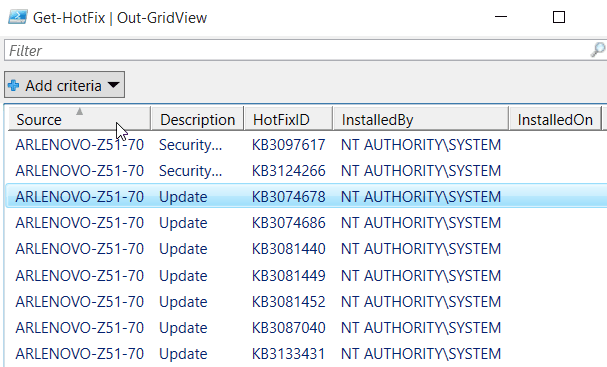Scripting >> Powershell >> 4.0 >> Examples
To get your current powershell version
| Get-Host |
To type content of a file and count the number of lines
| get-content c:\temp\log.txt | Measure-Object -Line |
To type content of a file and display lines that contain a string pattern
| get-content c:\temp\log.txt | select-string -pattern somepattern |
To match multiple string patterns
| ... | select-string -pattern "string one","string two" |
To list patches (hotfixes) installed on a computer
| get-hotfix |
To select properties to display from a get-command
| get-process | select-object -property ProcessName,Id,Handles |
To sort the output object list by specific property in descending order and show top 5
| get-process | sort-object -property Handles -Descending | Select-Object -First 5 |
To format the output in a table with selected columns and grouping by specific column
| get-service | sort-object -property DependentServices | format-table -property Name, DependentServices -GroupBy DependentServices |
To format the cmdlet output in a list showing all properties
| get-process | format-list -property * |
To count the frequency of a particular event occurs
| Get-EventLog -logname system -newest 1000 | Group-Object EntryType Count Name Group ----- ---- ----- 933 Information {System.Diagnostics.EventLogEntry, System.Diagno... 37 Warning {System.Diagnostics.EventLogEntry, System.Diagno... 29 Error {System.Diagnostics.EventLogEntry, System.Diagno... 1 0 {System.Diagnostics.EventLogEntry} |
To capture the cmdlet output to a file
| get-process | out-file -filepath c:\temp\processes.txt |
To get the list of fixed disks and show drive letter, total size, percent used in GB
|
Get-WmiObject -Class win32_logicaldisk | |
To import a csv file and then sort by particular field, group by a field and count for each group
|
driverquery /FO csv | out-file c:\scripts\drivers.csv Import-Csv -Path C:\scripts\drivers.csv | Group-Object 'Driver Type' | Sort-Object -Property'Display Name' |
To convert the output to html format and save to html file
| get-process | ConvertTo-Html | Output-File -Filepath c:\temp\processes.htm |
To import rows from a csv file and process each row - passing values from one or more columns to the processing block
c:\temp\servers.csv
|
ComputerName,IpAddress,OS |
|
$sb = { - The "processing" script block in this example will create new registry key and then add a value and it's data |
To output the result in an Interactive Table (grid view)
|
Get-Hotfix | Out-GridView |
To execute a script block contained in variable
|
$sb = { Get-WinEvent -LogName System -MaxEvents 20 } |
To define a script block with parameter and execute it passing a paramter
|
$sb = { |
To enter a start a remote PowerShell session interactively
|
Enter-PSSession -ComputerName remoteComputerName ..... perform your tasks here Exit-PSSession |
To overcome restriction of RemoteSigned execution policy for scripts copied from remote location
|
Either 1. Use windows explorer, explorer the file, right click, select properties, click "Unblock" button 2. run powershell cmdlet Unblock-File -Path path-to-script-file |
To display the object property directy e.g. show IPv4 address on the local computer
|
(Get-NetIPAddress).IPv4Address |
To select objects by filtering their property/properties using comparison operators
| Get-Service | where Status -ne 'running' |
To use while loop
$ar = 'a','b','c';$i=0;while($i -lt $ar.Count) {"hi $($ar[$i])";$i++}
|
To show all properties of a process
| Get-Process -name tesvc | Select-Object -Property * |
How to obtain the number of concurrent users in all websites in IIS on the local computer for 10 samples with interval of 10 secs
|
method #1 for ($i=0;$i -lt 10;$i++) {sleep 10; Get-WmiObject -Class Win32_PerfFormattedData_W3SVC_WebService -ComputerName $env:computername | Where {$_.Name -eq "_Total"} | select @{n="Timestamp";e={Get-Date}},@{n="ConncurrentConnections";e={$_.CurrentConnections} }} method #2 get-counter "\servername\web service(sitename)\current connections" |
How to get the list of windows features installed in windows server 2012
| Get-WindowsFeature | select -Property Name,Installed,InstalledState |
How to generate Event log and output all properties to a csv file
| Get-EventLog -logname system | select -Property Category,CategoryNumber,Container,Data,EntryTpe,Index,InstanceId,MachineName,Message,ReplacementStrings,Site,Source,TimeGenerated,TimeWritten,UserName, EventID | Export-Csv -Path c:\temp\S10774-AAJ-system-event.csv |
Check local account status using WMI or search by name
|
Get-WmiObject -Class Win32_UserAccount -Filter "LocalAccount='True'" | Select PSComputername, Name, Status, Disabled, AccountType, Lockout, PasswordReqmeuired, PasswordChangeable, SID Get-WmiObject -Class Win32_UserAccount -Filter "Name='MyUserName'" | Select PSComputername, Name, Status, Disabled, AccountType, Lockout, PasswordReqmeuired, PasswordChangeable, SID
|
How to set Network adapter IP address
|
firstly identify the InterfaceAlias or InterfaceIndex property for the adapter you wish to set > Get-NetIPAddress eg. you identified the InterfaceIndex as 12 and the adapter is currently set to dynamic IP, then use New-IPAddress to create > New-IPAddress -InterfaceIndex 12 -IPAddress 172.16.0.1 -PrefixLength 24 -DefaultGateway 172.16.0.254 e.g if you are changing an existing static IP, use the Set-IPAddress cmdlet > Set-IPAddress -InterfaceIndex 12 -IPAddress 172.16.0.1 -PrefixLength 24 -DefaultGateway 172.16.0.254 |
Capture the property value of an cmdlet output as a variable
|
$state = (get-website -name mywebsite).State use normal bracket ().property |
How perform a task in a loop until a specific time using Do .. Until
|
$TimeStart = Get-Date |
How to use new-object cmdlet to create a single data object with properties populated with values from several variables. Allows use of pipelines for that object
|
$timestamp = Get-Date |
How to use the -f format specifier to customise the output format of an array of variables
|
Syntax { index[ ,alignment ][ :formatString ] } –f “string(s)” , “to be formatted”
eg.1 PS C:\> $myarray = 'John','Doe' eg. 2 - Show 1 decimal place PS C:\> "result = {0:N1}" -f 123.456 e.g. 3 - display hello right justified with 10 character alignment e.g. 4 - display hello left justified with 10 character alignment "{0,-10}" -f "hello"
|
|
How to display all properties and methods of an object e.g. $web = New-Object Net.WebClient $web | Get-Member
|
How to use the regular expression -match operator to extract maching strings
|
> $string = "the remote server returned an error: (401) Unauthorized." if the match is true, $matches[0] returns the entire line that matched and matches[1] etc returns the first () matched etc. |
How to manage IIS
|
- you must have IIS installed on the machine > import-module WebAdministration List sites by > get-childitem iis:\sites List application pools by > get-childitem iis:\apppool select the application pool object > $site = "Default Web Site"
|